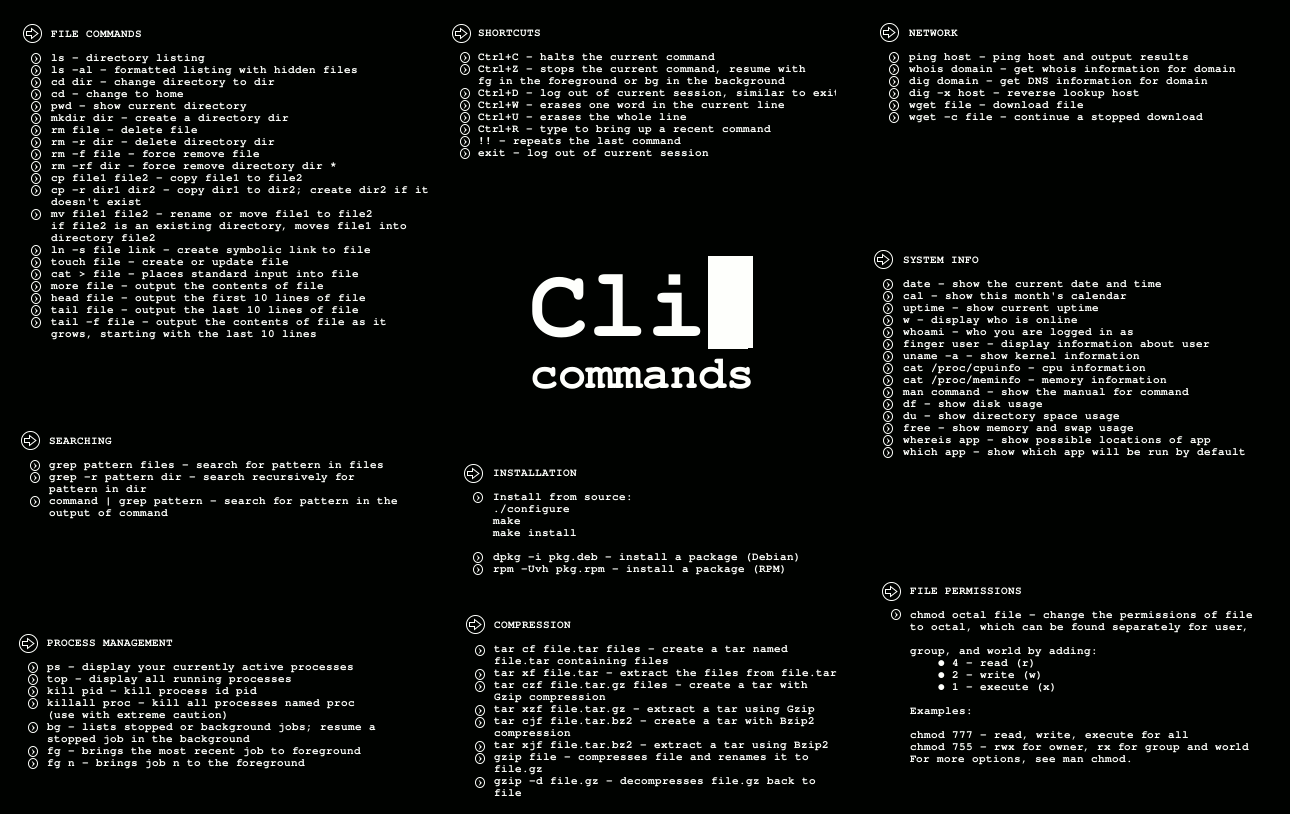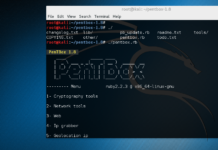Wifi connection is one of the most common issue in linux. In this article we will discuss how to handle this issue using command line. In this guide we will discuss few steps for connecting to WPA/WPA2 WiFi network. In this case you’ve only got wired connection only.
Connect WiFi network from command line
The following tools is required to connect WiFi network by using command line.
- wpa_supplicant
- iw
- ip
- ping
Linux Supplicant ( WPA/WPA2/IEEE 802.1X )
wpa_supplicant is a WPA supplicant for MAC, BSD, Linux and Windows with support for WPA and WPA2. It is suitable for both laptop/desktop and embedded systems. Supplicant is IEEE 802.1X /WPA component that is used in client station (User End). It implements key negotiation with WPA authentication and it controls the roaming and IEEE 802.11 authentication and association of the WLAN drive.
ip – ip program in Linux
ip is use to enable /disabling device and show / manipulate routing devices, policy routing and tunnels. ip was written by Alexey N.Kuznetsov, by using of man ip command you will see full help/man page.
iw – Linux Wireless Utility
iw is 802.11 based CLI configuration utility for wireless devises. It supports all new drivers that have recently added to kernel. This is an new tool, the old iwconfig tools which is uses Wireless Extensions interface ,is deprecated and it’s highly recommended to switch to iw.
ping – Linux
In simple way to explain ping to test the ability of the source computer to reach specific destination computer (communication between source to destination). The ping command is operates by sending ICMP (Internet Control Message Protocol ) to destination computer and waiting for a response.
Setup to Connect WiFi network In Linux
Step 1: Find available WiFi adapter – Connect WiFi network from command line
In this step we need to know the WiFi device name before trying to connect to WiFi network. We use the following command that will show the list of all connected WiFi adapters in Linux System.
root@blackhat:~# iw dev phy#0 Interface wlan0 ifindex 3 wdev 0x1 addr 76:0c:b8:05:4b:2b type managed channel 5 (2432 MHz), width: 40 MHz, center1: 2442 MHz root@blackhat:~#
It shows the you have 1 physical WiFi adapter attached to your System.
- Designated name : phy#0
- Device name (interface name): wlan0
- Interface Index: 3 (as per connected ports).
- addr : 76:0c:b8:05:4b:2b (Wifi Adapter mac address).
- type : managed (specifies the operational mode of wireless devices. managed means the device is WiFi client or station that connects to an access point).
- Channel 5 ( specifices adapter Channel no, frequency, bandwidth).
Step 2: Check device status – Connect WiFi network from command line
root@blackhat:~# ip link show wlan0
3: wlan0: <BROADCAST,MULTICAST,UP,LOWER_UP> mtu 1500 qdisc mq state UP mode DORMANT group default qlen 1000
link/ether 76:0c:b8:05:4b:2b brd ff:ff:ff:ff:ff:ff
root@blackhat:~#
The above command outpout show interface (wlan0) as state UP mode.
Step 3: Active your Wifi interface – Connect WiFi network from command line
if you want to down your WiFi interface, use following command.
root@blackhat:~# ip link show wlan0
3: wlan0: mtu 1500 qdisc mq state DOWN mode DORMANT group default qlen 1000
link/ether 76:0c:b8:05:4b:2b brd ff:ff:ff:ff:ff:ff
root@blackhat:~#
For bringing up your Wifi Interface by using following command.
root@blackhat:~# ip link show wlan0
3: wlan0: mtu 1500 qdisc mq state UP mode DORMANT group default qlen 1000
link/ether 76:0c:b8:05:4b:2b brd ff:ff:ff:ff:ff:ff
root@blackhat:~#
Step 4: Check Connection Status – Connect WiFi network from command line
You can check your WiFi interface is connection status
if your Wifi adapter is connected the command gives you output like this
root@blackhat:~# iw wlan0 link Connected to 2c:30:33:a2:91:76 (on wlan0) SSID: Buffercode.in_EXT freq: 2432 RX: 142979 bytes (358 packets) TX: 86012 bytes (360 packets) signal: -50 dBm tx bitrate: 150.0 MBit/s MCS 7 40MHz short GI bss flags: short-preamble short-slot-time dtim period: 1 beacon int: 100 root@blackhat:~#
otherwise output like this
root@blackhat:~# iw wlan0 link Not connected. root@blackhat:~#
Step 5: Scan Wifi Network – Connect WiFi network from command line
This will find out what Wifi network are detected
root@blackhat:~# iw wlan0 scan BSS 2c:30:33:a2:91:76(on wlan0) -- associated TSF: 7072423485 usec (0d, 01:57:52) freq: 2432 beacon interval: 100 TUs capability: ESS Privacy ShortPreamble ShortSlotTime (0x0431) signal: -54.00 dBm last seen: 0 ms ago Information elements from Probe Response frame: SSID: Buffercode.in_EXT Supported rates: 1.0* 2.0* 5.5* 11.0* 9.0 18.0 36.0 54.0 DS Parameter set: channel 5 ERP: Extended supported rates: 6.0 12.0 24.0 48.0 HT capabilities: Capabilities: 0x11ee HT20/HT40 SM Power Save disabled RX HT20 SGI RX HT40 SGI TX STBC RX STBC 1-stream Max AMSDU length: 3839 bytes DSSS/CCK HT40 Maximum RX AMPDU length 65535 bytes (exponent: 0x003) Minimum RX AMPDU time spacing: 4 usec (0x05) HT RX MCS rate indexes supported: 0-15, 32 HT TX MCS rate indexes are undefined HT operation: * primary channel: 5 * secondary channel offset: above * STA channel width: any * RIFS: 0 * HT protection: 20 MHz * non-GF present: 1 * OBSS non-GF present: 0 * dual beacon: 0 * dual CTS protection: 0 * STBC beacon: 0 * L-SIG TXOP Prot: 0 * PCO active: 0 * PCO phase: 0 WPA: * Version: 1 * Group cipher: TKIP * Pairwise ciphers: TKIP CCMP * Authentication suites: PSK RSN: * Version: 1 * Group cipher: TKIP * Pairwise ciphers: TKIP CCMP * Authentication suites: PSK * Capabilities: 1-PTKSA-RC 1-GTKSA-RC (0x0000) WMM: * Parameter version 1 * BE: CW 15-1023, AIFSN 3 * BK: CW 15-1023, AIFSN 7 * VI: CW 7-15, AIFSN 2, TXOP 3008 usec * VO: CW 3-7, AIFSN 2, TXOP 1504 usec BSS Load: * station count: 2 * channel utilisation: 23/255 * available admission capacity: 31250 [*32us] Overlapping BSS scan params: * passive dwell: 20 TUs * active dwell: 10 TUs * channel width trigger scan interval: 300 s * scan passive total per channel: 200 TUs * scan active total per channel: 20 TUs * BSS width channel transition delay factor: 5 * OBSS Scan Activity Threshold: 0.25 % WPS: * Version: 1.0 * Wi-Fi Protected Setup State: 2 (Configured) * Response Type: 3 (AP) * UUID: 28802880-2880-1880-a880-2c3033a29176 * Manufacturer: NTGR * Model: WN3000RP * Model Number: V3 * Serial Number: 2c3033a29176 * Primary Device Type: 6-0050f204-1 * Device name: WN3000RPv3(Wireless AP) * Config methods: Label, Display, Keypad * RF Bands: 0x1 * Unknown TLV (0x1049, 6 bytes): 00 37 2a 00 01 20 BSS c0:4a:00:e0:53:c2(on wlan0) TSF: 840941822144 usec (9d, 17:35:41) freq: 2432 beacon interval: 100 TUs capability: ESS Privacy ShortPreamble ShortSlotTime (0x0431) signal: -61.00 dBm last seen: 0 ms ago SSID: Buffercode.in Supported rates: 1.0* 2.0* 5.5* 11.0* 6.0 9.0 12.0 18.0 DS Parameter set: channel 5 ERP: RSN: * Version: 1 * Group cipher: TKIP * Pairwise ciphers: CCMP TKIP * Authentication suites: PSK * Capabilities: 1-PTKSA-RC 1-GTKSA-RC (0x0000) Extended supported rates: 24.0 36.0 48.0 54.0 HT capabilities: Capabilities: 0x11ef RX LDPC HT20/HT40 SM Power Save disabled RX HT20 SGI RX HT40 SGI TX STBC RX STBC 1-stream Max AMSDU length: 3839 bytes DSSS/CCK HT40 Maximum RX AMPDU length 65535 bytes (exponent: 0x003) Minimum RX AMPDU time spacing: No restriction (0x00) HT RX MCS rate indexes supported: 0-15 HT TX MCS rate indexes are undefined HT operation: * primary channel: 5 * secondary channel offset: above * STA channel width: any * RIFS: 1 * HT protection: 20 MHz * non-GF present: 1 * OBSS non-GF present: 0 * dual beacon: 0 * dual CTS protection: 0 * STBC beacon: 0 * L-SIG TXOP Prot: 0 * PCO active: 0 * PCO phase: 0 WPA: * Version: 1 * Group cipher: TKIP * Pairwise ciphers: CCMP TKIP * Authentication suites: PSK WMM: * Parameter version 1 * u-APSD * BE: CW 15-1023, AIFSN 3 * BK: CW 15-1023, AIFSN 7 * VI: CW 7-15, AIFSN 2, TXOP 3008 usec * VO: CW 3-7, AIFSN 2, TXOP 1504 usec WPS: * Version: 1.0 * Wi-Fi Protected Setup State: 2 (Configured) * Response Type: 3 (AP) * UUID: 00010203-0405-0607-0809-0a0b0c0d0e0f * Manufacturer: TP-LINK * Model: TL-MR3420 * Model Number: 1.0 * Serial Number: 1.0 * Primary Device Type: 6-0050f204-1 * Device name: Wireless N 3G/4G Router MR3420 * Config methods: Ethernet, Label, PBC * RF Bands: 0x1 * Unknown TLV (0x1049, 20 bytes): 00 24 e2 60 02 00 01 01 60 00 00 02 00 01 60 01 00 02 00 01 BSS ec:1d:7f:7a:7a:53(on wlan0) TSF: 36529711 usec (0d, 00:00:36) freq: 2462 beacon interval: 100 TUs capability: ESS Privacy ShortSlotTime (0x0411) signal: -77.00 dBm last seen: 0 ms ago SSID: airtel_7A7A53 Supported rates: 1.0* 2.0* 5.5* 11.0* 18.0 24.0 36.0 54.0 DS Parameter set: channel 11 ERP: Barker_Preamble_Mode ERP D4.0: Barker_Preamble_Mode RSN: * Version: 1 * Group cipher: CCMP * Pairwise ciphers: CCMP * Authentication suites: PSK * Capabilities: 16-PTKSA-RC 1-GTKSA-RC (0x000c) Extended supported rates: 6.0 9.0 12.0 48.0 HT capabilities: Capabilities: 0x1bc HT20 SM Power Save disabled RX Greenfield RX HT20 SGI TX STBC RX STBC 1-stream Max AMSDU length: 3839 bytes No DSSS/CCK HT40 Maximum RX AMPDU length 65535 bytes (exponent: 0x003) Minimum RX AMPDU time spacing: 8 usec (0x06) HT RX MCS rate indexes supported: 0-15 HT TX MCS rate indexes are undefined HT operation: * primary channel: 11 * secondary channel offset: no secondary * STA channel width: 20 MHz * RIFS: 1 * HT protection: nonmember * non-GF present: 1 * OBSS non-GF present: 1 * dual beacon: 0 * dual CTS protection: 0 * STBC beacon: 0 * L-SIG TXOP Prot: 0 * PCO active: 0 * PCO phase: 0 WMM: * Parameter version 1 * u-APSD * BE: CW 15-63, AIFSN 3 * BK: CW 15-1023, AIFSN 7 * VI: CW 7-15, AIFSN 1, TXOP 3008 usec * VO: CW 3-7, AIFSN 1, TXOP 1504 usec BSS c8:3a:35:35:3a:58(on wlan0) TSF: 1118163209 usec (0d, 00:18:38) freq: 2462 beacon interval: 100 TUs capability: ESS Privacy ShortSlotTime (0x0411) signal: -81.00 dBm last seen: 0 ms ago SSID: MyWifi\x20 Supported rates: 1.0* 2.0* 5.5 11.0 18.0 24.0 36.0 54.0 DS Parameter set: channel 11 ERP: ERP D4.0: Extended supported rates: 6.0 9.0 12.0 48.0 HT capabilities: Capabilities: 0x187e HT20/HT40 SM Power Save disabled RX Greenfield RX HT20 SGI RX HT40 SGI No RX STBC Max AMSDU length: 7935 bytes DSSS/CCK HT40 Maximum RX AMPDU length 65535 bytes (exponent: 0x003) Minimum RX AMPDU time spacing: 8 usec (0x06) HT RX MCS rate indexes supported: 0-7 HT TX MCS rate indexes are undefined HT operation: * primary channel: 11 * secondary channel offset: below * STA channel width: any * RIFS: 1 * HT protection: no * non-GF present: 1 * OBSS non-GF present: 0 * dual beacon: 0 * dual CTS protection: 0 * STBC beacon: 0 * L-SIG TXOP Prot: 0 * PCO active: 0 * PCO phase: 0 WPA: * Version: 1 * Group cipher: CCMP * Pairwise ciphers: CCMP * Authentication suites: PSK * Capabilities: 16-PTKSA-RC 1-GTKSA-RC (0x000c) WMM: * Parameter version 1 * BE: CW 15-1023, AIFSN 3 * BK: CW 15-1023, AIFSN 7 * VI: CW 7-15, AIFSN 2, TXOP 3008 usec * VO: CW 3-7, AIFSN 2, TXOP 1504 usec root@blackhat:~#
Step 6 : Generate WPA/WPA2 Config. File – Connect WiFi network from command line
Now in this step we will generate a configuration file for wpa_supplicant that contains the passphrase (pre-shared-key) to wifi network.
root@blackhat:~# wpa_passphrase Buffercode.in >> /etc/wpa_supplicant.conf
etc@1234
( here 'etc@1234' is Network password you want to connect )
root@blackhat:~#
root@blackhat:~# cat /etc/wpa_supplicant.conf
# reading passphrase from stdin
network={
ssid="Buffercode.in"
#psk="etc@1234"
psk=7e1a25c7b5c16c29a2e6a18a3c469640a9d4439c77e46386339db3ae4579e8ac
}
root@blackhat:~#
wpa_supplicant uses SSID as string, you just type Buffercode.in (network name) after wpa_passphrase command. The wpa_passphrase will automatically creates a configuration file based on your entries. Each network has own new new configuration file placed on /etc/wpa_suppicant.conf. By using of any text geditor like gedit, vi, nano or other you can see this file. I will use cat command that will show the file on terminal.
Step 7: Connect to WPA/WPA2 WiFi network – Connect WiFi network from command line
Now we have an configuration file, by using of this file we will connect to network by using wpa_supplicant command.
root@blackhat:~# wpa_supplicant -B -D wext -i wlan0 -c /etc/wpa_supplicant.conf Successfully initialized wpa_supplicant ioctl[SIOCSIWENCODEEXT]: Invalid argument ioctl[SIOCSIWENCODEEXT]: Invalid argument root@blackhat:~#
wpa_supplicant option :
-B run wp_supplicant in the background.
-D specifies wireless driver, wext is generic deriver.
-i speifices WiFi interface (wlan0).
-c specifies the path of configuration file.
now
root@blackhat:~# iw wlan0 link Connected to 2c:30:33:a2:91:76 (on wlan0) SSID: Buffercode.in freq: 2432 RX: 1708166 bytes (2817 packets) TX: 448128 bytes (2605 packets) signal: -48 dBm tx bitrate: 150.0 MBit/s MCS 7 40MHz short GI bss flags: short-preamble short-slot-time dtim period: 1 beacon int: 100 root@blackhat:~#
Step 8: Get an IP using DHClient – Connect WiFi network from command line
After connect to an network, we can use DHClient to get an IP address by DHCP.
root@blackhat:~# dhclient wlan0 Reloading /etc/samba/smb.conf: smbd only. root@blackhat:~#
Use ip or ifconfig command to verify the IP address assigned by DHCP
root@blackhat:~# ip addr show wlan0
3: wlan0: mtu 1500 qdisc mq state UP group default qlen 1000
link/ether 78:0c:b8:04:4a:2a brd ff:ff:ff:ff:ff:ff
inet 192.168.0.109/24 brd 192.168.0.255 scope global dynamic wlan0
valid_lft 6786sec preferred_lft 6786sec
inet6 fe80::7a0c:b8ff:fe04:4a2a/64 scope link
valid_lft forever preferred_lft forever
root@blackhat:~#
or
root@blackhat:~# ifconfig wlan0
wlan0: flags=4163 mtu 1500
inet 192.168.0.109 netmask 255.255.255.0 broadcast 192.168.0.255
inet6 fe80::7a0c:b8ff:fe04:4a2a prefixlen 64 scopeid 0x20
ether 78:0c:b8:04:4a:2a txqueuelen 1000 (Ethernet)
RX packets 3190 bytes 1657414 (1.5 MiB)
RX errors 0 dropped 0 overruns 0 frame 0
TX packets 3079 bytes 626839 (612.1 KiB)
TX errors 0 dropped 0 overruns 0 carrier 0 collisions 0
root@blackhat:~#
In this step we ensure that having the proper routing rules.
root@blackhat:~# ip route show default via 192.168.0.1 dev wlan0 default via 192.168.0.1 dev wlan0 proto static metric 600 192.168.0.0/24 dev wlan0 proto kernel scope link src 192.168.0.109 metric 600 root@blackhat:~#
Step 9: Testing Connectivity – Connect WiFi network from command line
By using of ping command we ensure that we are properly connect to network.
root@blackhat:~# ping 8.8.8.8 PING 8.8.8.8 (8.8.8.8) 56(84) bytes of data. 64 bytes from 8.8.8.8: icmp_req=3 ttl=42 time=265 ms 64 bytes from 8.8.8.8: icmp_req=4 ttl=42 time=176 ms 64 bytes from 8.8.8.8: icmp_req=5 ttl=42 time=174 ms 64 bytes from 8.8.8.8: icmp_req=6 ttl=42 time=174 ms --- 8.8.8.8 ping statistics --- 8 packets transmitted, 4 received, 33% packet loss, time 5020ms rtt min/avg/max/mdev = 174.353/197.683/265.456/39.134 ms root@blackhat:~#
Congratulation you have successfully configure your WiFi with your network.
Have something to add in this article?? Please share in comments.
Follow us for more reviews,tutorials and tech news on Facebook, Google Plus and Twitter.