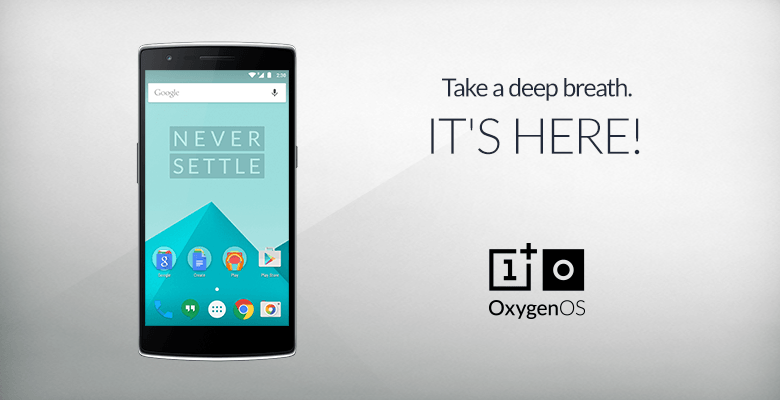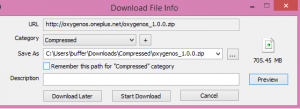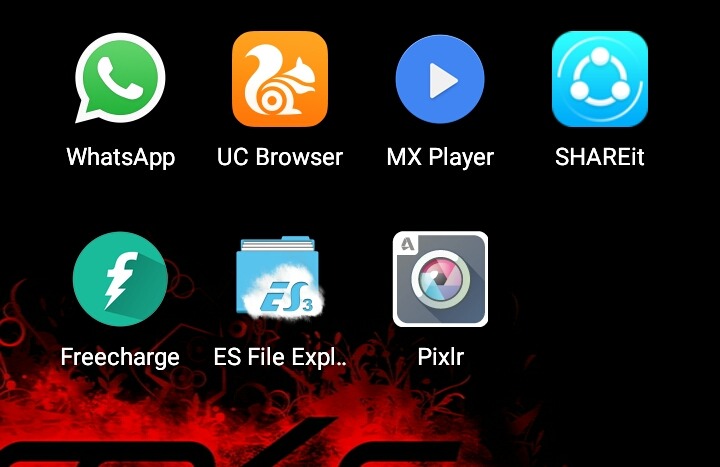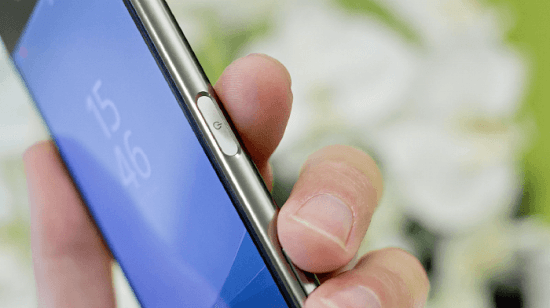Waiting time is ended for OnePlus users to update to OxygenOS!!!!!, Yes this is right news, OnePlus an Chinese smartphone vendor releases its own custom ROM the OxygenOS update in India.Before that release OnePlus device runs on Cynogen Custom ROM Android based operating system .After division between OnePlus and Cynogen, OnePlus Decided to make it own Custom ROM named OxygenOS.
SEE ALSO : On 40th anniversary of Microsoft Bill Gates sent out a letter to employees.
On the Official Blog of One Plus After broken deal with Cynogen they said
“Now, it’s time to take the next step. By creating our own operating system, we can quickly respond to user feedback and make it easier for you to continue playing a fundamental role in the future of OnePlus. Our goal for OxygenOS is to provide faster, more meaningful updates and a better-integrated range of services for every OnePlus user.
Developing OxygenOS has been an incredibly fun and challenging experience for all of us. In this environment where everyone is fighting to standout with custom ROMs, we think it’s important to go back to basics. We place things like performance and battery life over gimmicks and bloated features.”
What is OxygenOS?
“The new operating system from OnePlus, based on Android 5.0.2 OxygenOS is light and essential with subtle, useful features likes Gesture, Customization and Quick setting.This is just a beginning; a platform on which we will build, together.” –Official OnePlus Site.
If you want to flash your device to custom ROM you can download it from here.It is Official release of OxygenOS version 1.0.0.
this update is of 705.45 MB.
How to flash new OS on Your One Plus Device?
there is an step to step procedure to flash you one plus device to upgrade to new Oxygen Operating System here are step as described on official Blog of One Plus.
Download OxygenOS HERE
Download Feedback App HERE
Note: You’ll need to enable installations from unknown sources (settings > security) in order to install the feedback app on OxygenOS.
Please make sure all your data and files are backed up before commencing. Flashing OxygenOS onto CM does require a system wipe, so you will lose all of your data. We are actively working on an easier, more automated solution soon to be available, but for now the build must be flashed manually.
Please proceed only if you are confident in your abilities to flash a custom ROM. This guide exists to help you flash OxygenOS, but things can still go wrong if not followed correctly. While rooting and flashing will not void your OnePlus warranty, any damage caused by improper flashing is not covered under warranty.
The following instructions assume you have Fastboot and ADB installed.
Step 1
You first need to flash a recovery onto your device. We recommend using TWRP. Please download the recovery image to your computer. You can follow their instructions to flash recovery, or you can reference these steps:
- Boot into fastboot mode. You can do this on your OnePlus One by holding down the power button and the volume up button. When you see the fastboot logo, connect your device to your computer.
FOR WINDOWS USERS:
- In your terminal window, find the folder where you put the recovery image and run the following commands:
fastboot oem unlock (You can skip this step if your phone’s bootloader is already unlocked).
fastboot flash recovery <recovery.img>. Image file should be the TWRP recovery image.
fastboot rebootFOR MAC USERS:
- In your terminal window, find the folder where you put the recovery image and run the following commands:
./fastboot oem unlock (You can skip this step if your phone’s bootloader is already unlocked).
./fastboot flash recovery <recovery.img>. Image file should be the TWRP recovery image.
./fastboot rebootYou should now have the recovery installed.
Step 2
Unzip oxygenos_1.0.0.zip. In there, you will see a oxygenos_1.0.0.flashable.zip file. Copy oxygenos_1.0.0.flashable.zip to your phone. On a Mac, you can useAndroid File Transfer.
Step 3
Boot into recovery. You can do this on your OnePlus One by holding down both the volume down key and the power button.
Step 4
Once you are in the recovery interface, the first thing you want to do is a factory reset. Again, you will lose all your data so please make sure you have backed up everything before doing this.
Step 5
After the wipe, go to install and find oxygenos_1.0.0.flashable.zip. Confirm flash. This will flash OxygenOS onto your device.
Step 6
After the flash succeeds, you can reboot the device, which will take you to the new OxygenOS. Enjoy!
If you find yourself wanting to rollback to CM, Make sure you have TWRP or CM recovery on the device. Another factory reset will be needed before flashing unfortunately so make sure you backup all of you data.
Thanks For reading the post……share your views about this OxygenOS.
Have something to add to this story? Share it in the comments.
Follow us on Facebook, Google Plus and Twitter.