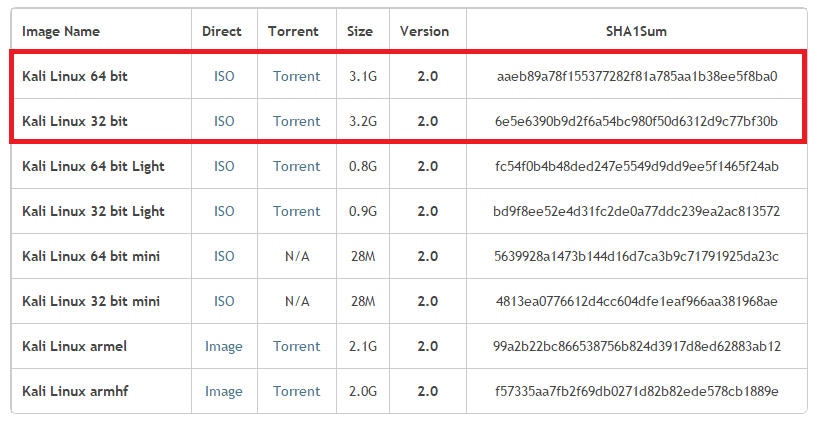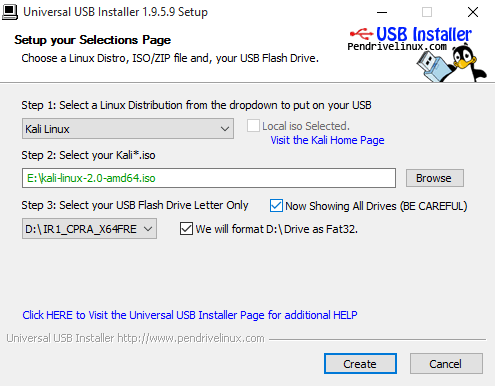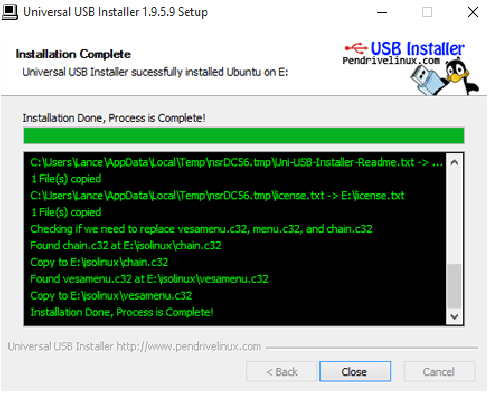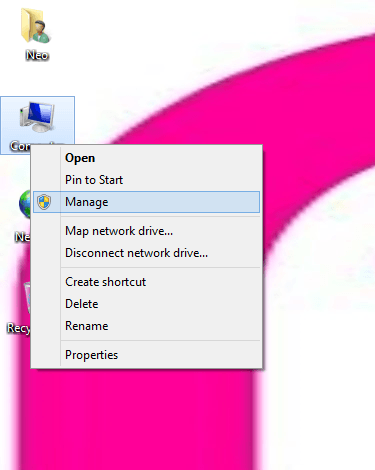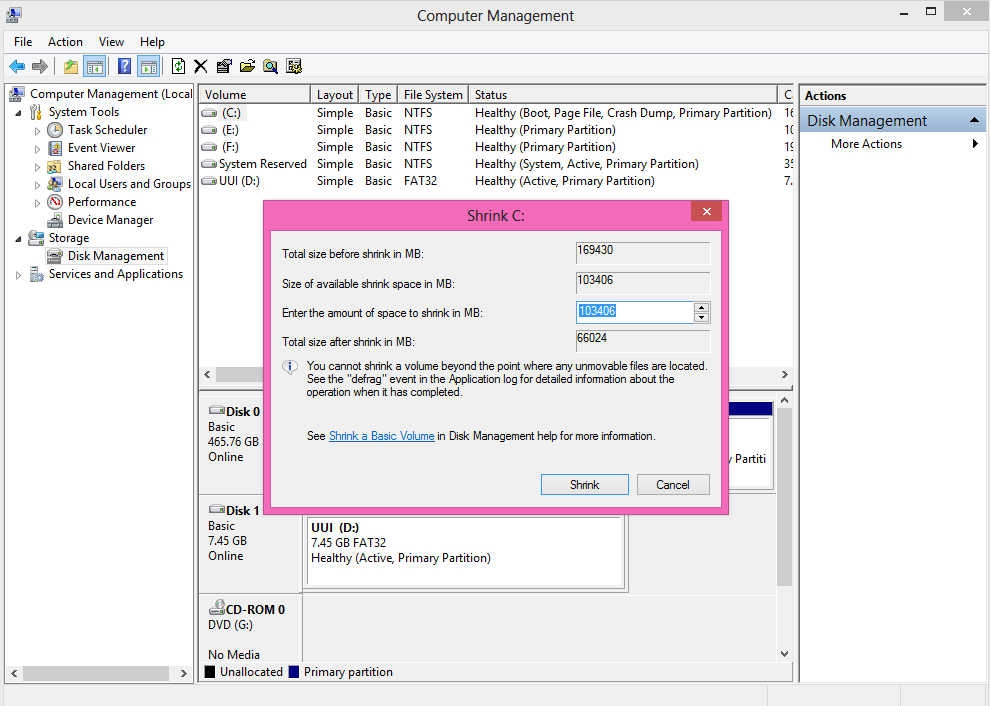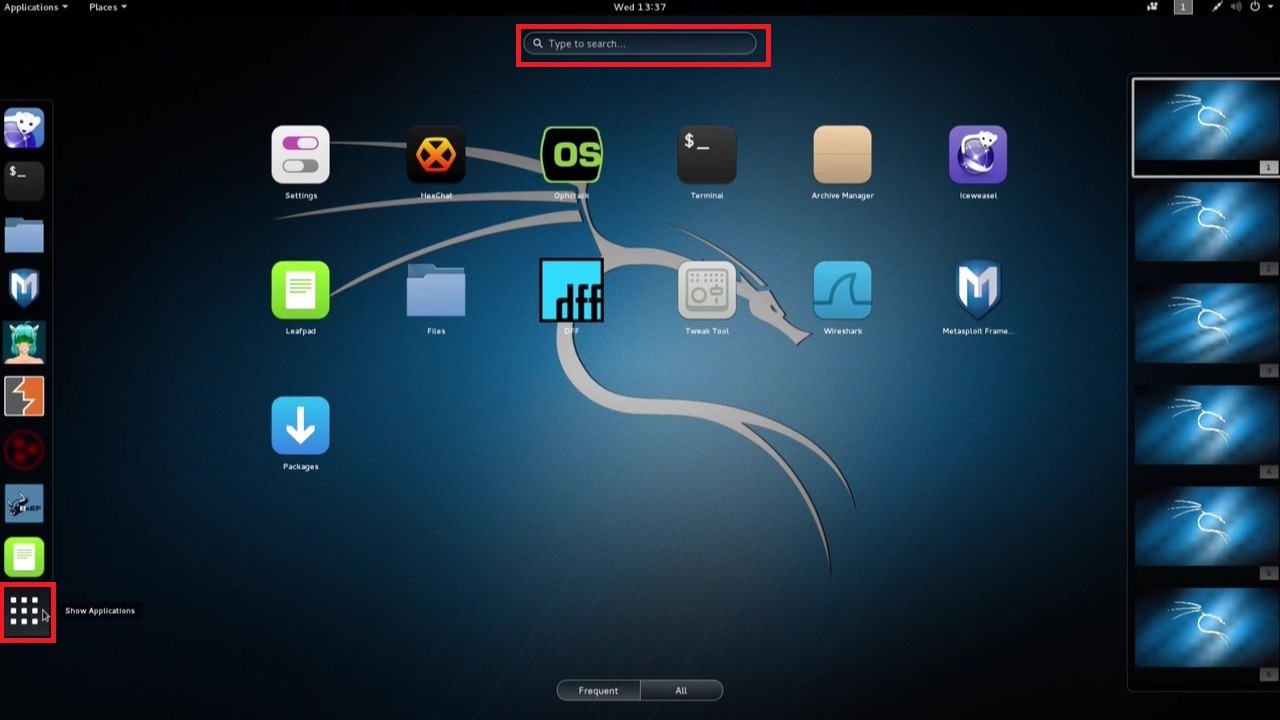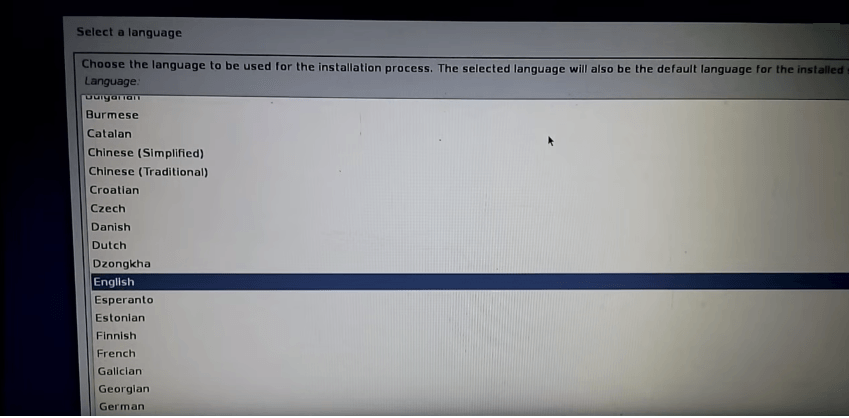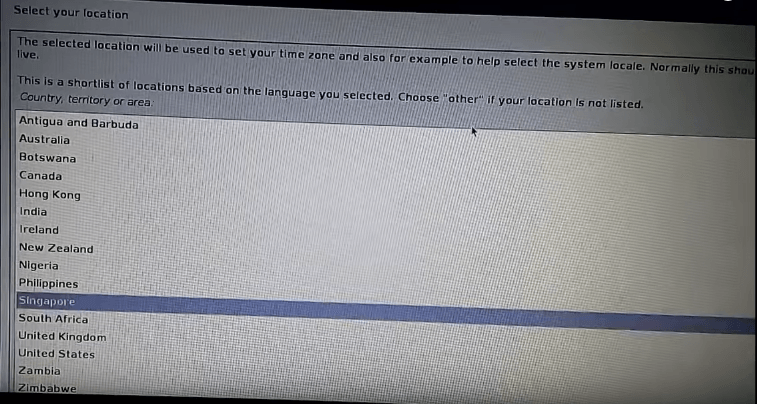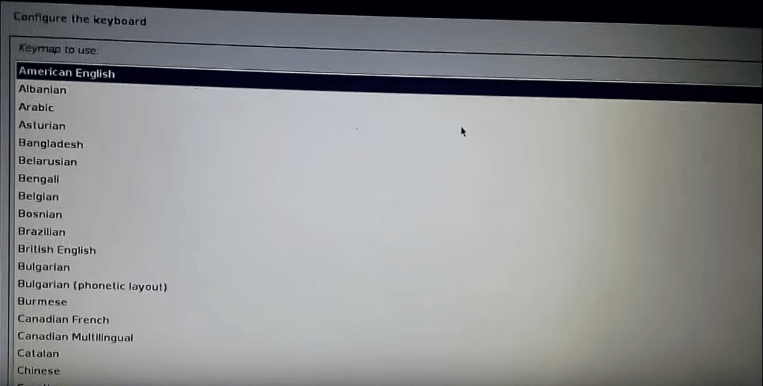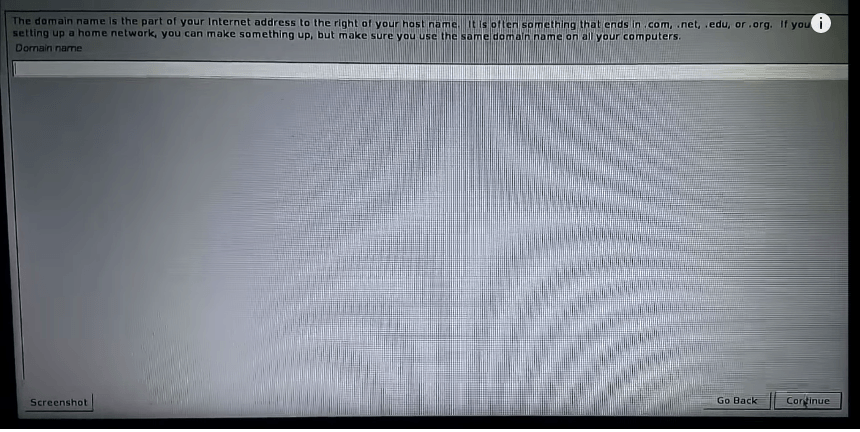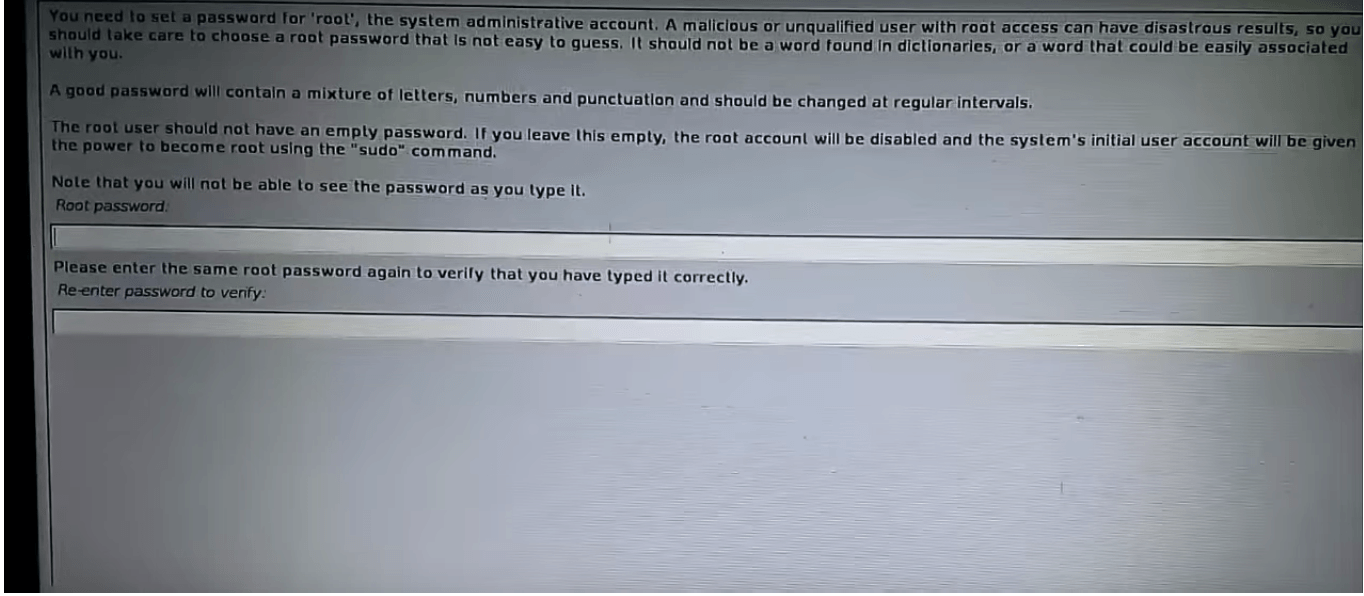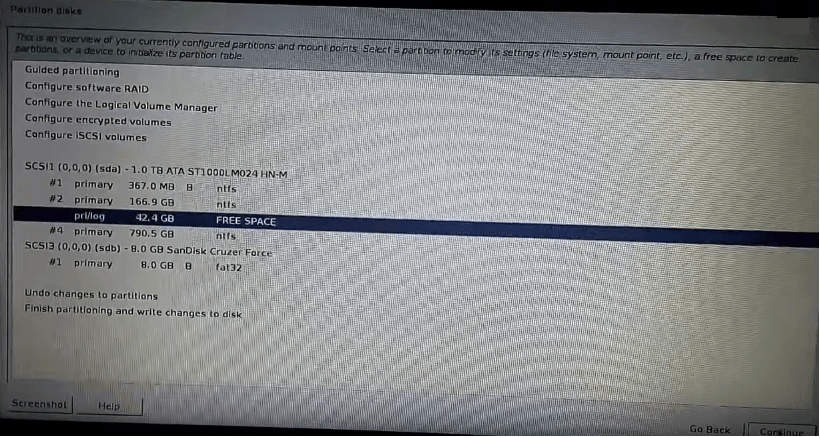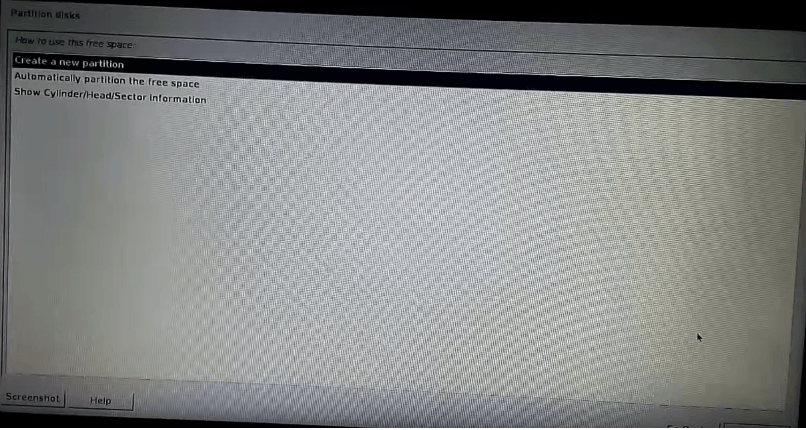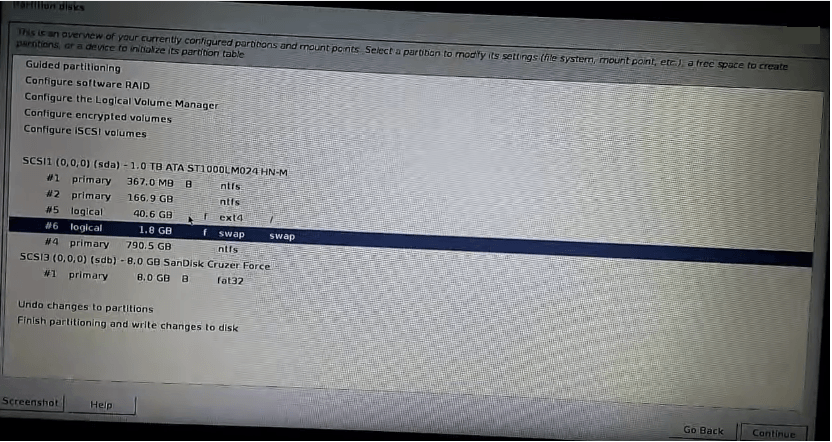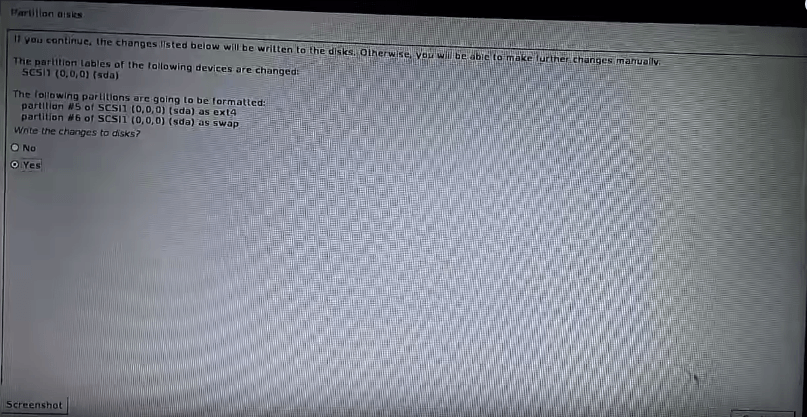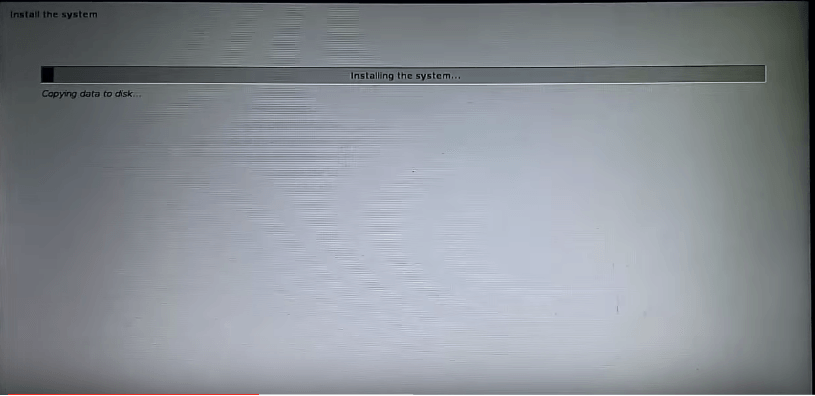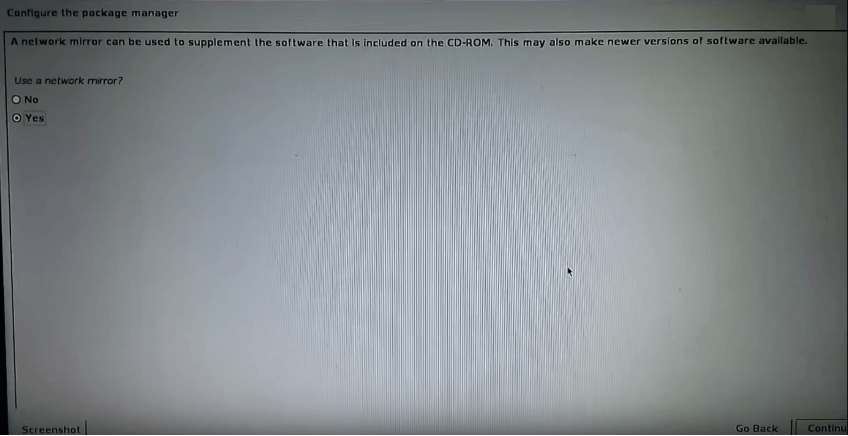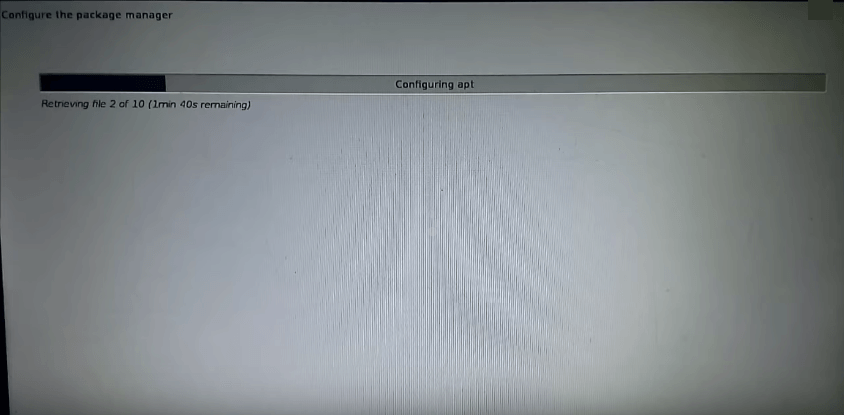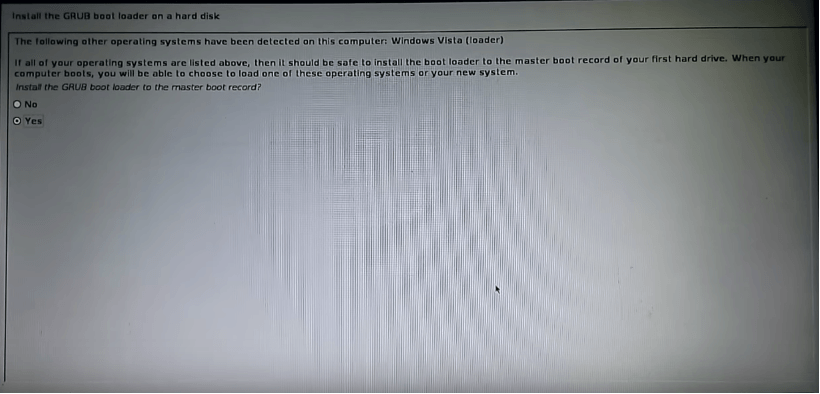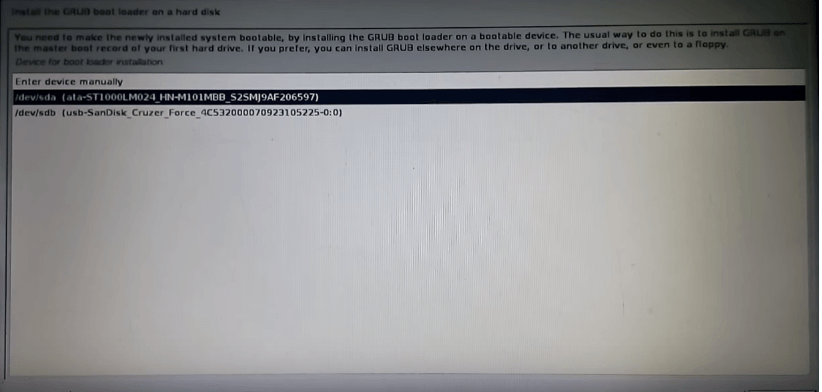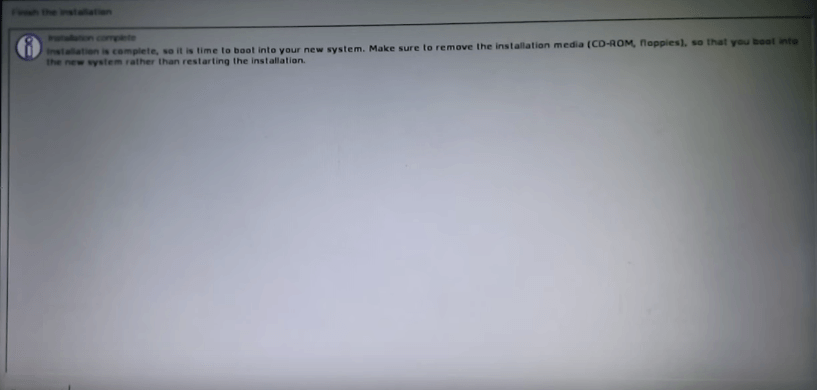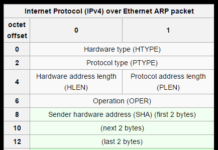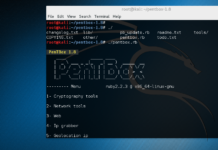Dual Boot Kali 2.0 and Microsoft Windows 8, 8.1, 10
The most popular Kali Linux was released on last week at DefCon 23 in Las Vegas.Kali is successor of Backtrack based on Debian distribution, includes hundred of penetration testing applications. The latest Kali 2.0 Sana redesigned for streamline work experience using Gnome interface.
Kali Linux supports many architecture like i386 (32-bit), amd64 (64-bit), ARM. Both i386 and amd64 installation are same,but in ARM installation steps are different from i386 (32-bit) and amd64 (64-bit) due to different Architecture.
We are just taking few simple steps for installation,before it you need to download kali linux and please check your hardware compatibility either it 32-bit or 64-bit.We will install Kali 2 Linux alongside with Microsoft Windows 8.1 (it will also work with Windows 10), where windows already has taking 100% of disk space, so we have to resize windows (C: drive) partition and the proceed to install Kali 2 Linux.
Kali Installation Pre-Request
- Minimum 8GB pen-drive.
- Free Internal Disk Space.
- At lest Dual-Core (either intel or AMD) with minimum 1GB of RAM.
- Some Patience .
Preparing for the Installation
2. Burn Kali Linux ISO to DVD or by using the bootable usb drive as shown in blow steps (Pen-drive or other portable device)
Here we write the Procedure to Install Kali Linux . We refer USB drive because it is easy to write and much faster then DVD .
Steps for making bootable USB/Pendrive for Kali Linux installation
- Download Universal Installer and run it from here .
-
Select Kali Linux on 1st Drop-down menu(step 1).
-
Browse your Kali Linux iso file where you Downloaded it on your hard disk.
-
Check to Box(Now Showing All Driver) if your USB not visible on Drop-down menu.
-
Check to format USB disk as shown in fig below.
After done with all of the above procedure, click Create button to initiate the process to copy Kali Linux in USB disk.
it will take 5-10 min according USB disk performance and your processor.After the completion of above process, start booting process using USB disk (pendrive).
Making Partition by two different methods
For Dual Boot installation use Windows Partition manager or Gpartition ,it’s steps are shown below.
1. Procedure to Shrink Partition using Windows Partition Manager
- Right Click on Computer or My computer
Click on Manage option as shown in fig. below.
Go to Storage -> Disk Manager
Double Click On Drive (C:) select Shrink Volume option.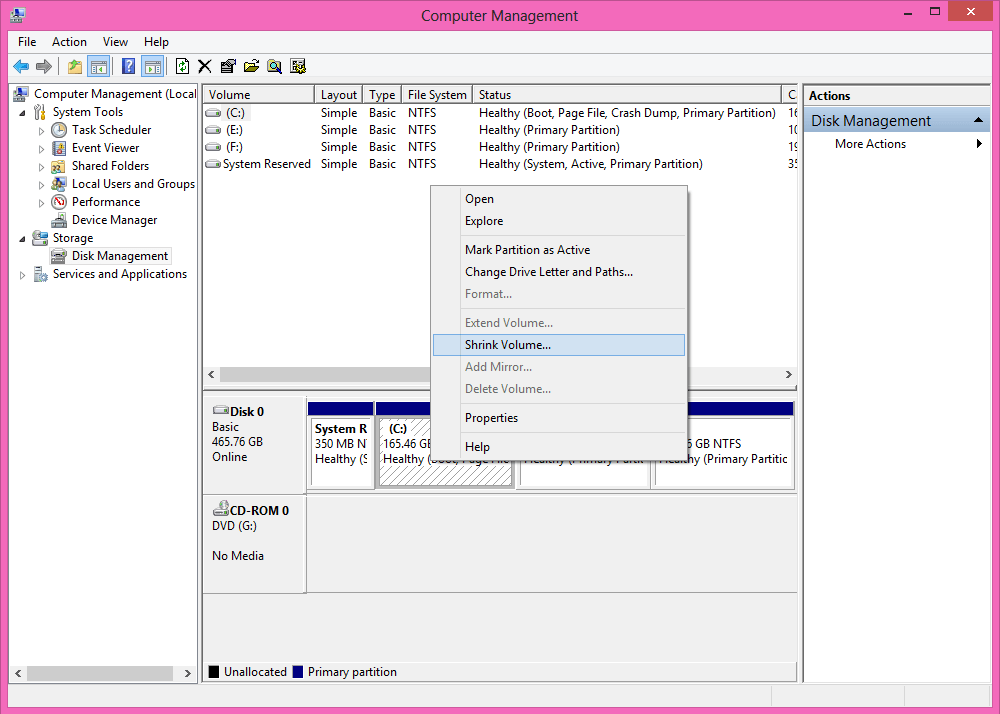
Shrink windows partition according to space, minimum 30GB Recommended
2. Procedure to Shrink Partition using Gparted
It is the best way to install Kali Linux without any extra effort .
Steps to install Kali 2.0 Linux in dual boot
Problems in installing kali linux
Before install Kali Linux we recommend to run it live .Why ??
Because if you run install mode without running it Live some time Wi-Fi connection, mount CD-rom create problem ,if Wi-Fi is not connected you would not able to install Kali Linux ,because it will download some important package from its server.
- Click to show application in dock visible on left side, than search -> Kali install enter to it.
- After installer start , chose your Language and press Enter or Click to Next.
- chose your country, territory or area and press Enter or Click to Next.
- chose your Keyboard (Keymap) and press Enter or Click to Next.
- After that it ask to Domain name, just skip it Press Enter or click Continue
- Enter your password (root Password)
- Select Manual, Partitioning method. if you choose other one some time installation will fail .
You should now see windows NTFS partition, the first two partition are for windows 8.1. Partition #1 is the EFI system partition,while partition #2 is C:\ Drive .Below that is an unallocated partition or space that was recovered from C:\ Drive.Let’s install Kali Linux on that free Partition. Click and Enter on that partition.
- Select Automatically partition the free space.
- Now you will decided how many partition the installer should create.
If you choose First option the installer will create just two partitions First one is root partition and Second one is swap partition or Space the first option is recommended for new users.
If you want to your home directory on a separate partition ,select the second option (Separate /home partition).
If you want to create separate partition for different directory select third option( separate /home , /usr, /var and /temp partitions).
Choose any option for your convenient. We select First option to All files in one Partition.
- You can see Kali Linux installer create two different partition, First partition in root partition and second one is swap partition . If you select 2nd option installer will create three partitions root ,swap and home partition.After creating partitions, select Finish partitioning and write the changes to disk.
- Kali installer take 10-20 min. to finish the installation process
- Choose network mirror Yes.
This will retrieve some files from server.
- After download some important files from server,it will ask to install Grub boot loader or not.click on Yes press Next.
- Install Grub bootloader on a bootable device.
- After complete all of the above step, Installation complete.
- The blow image is show Latest Kali 2.0 Grub loader, first option is for Kali Linux and other one is for Windows.
Now just enter root as username and your password to enter into the Kali 2 Linux the rebirth of backtrack 😉
Wooooooooo Now you are into the best O.S for penetration testing .
Enjoy it, feel it, Love it and Just do it 😉
https://www.youtube.com/watch?v=IczHGh3qPO0
See Also:Important things to do after install kali linux
Have something to add or stuck somewhere?? Please share/ask in comments.
Follow us on Facebook, Google Plus and Twitter.