There are small set of important softwares that are required after installation of Kali Linux. Linux operating system is not too much user friendly but it is highly flexible operating system. I’ve tried to generalize the following instruction to suit every one’s requirements. Kali is an advanced version of Backtrack Operating System and it is also based on Debian package system because of large amount of software and library availability .
Kali is the rebirth of Backtrack
We are divided this installation in section of 3 important parts.
Kali Specific :
In this section we will discuss how to fix major problems in Kali. Kali is build on Debian ,so it inherits a lots of issues from Debian.
1. Touchpad Tapping Issue
After installation of kali linux in different laptops many users faces issues with tapping function or scrolling function with their touchpad, don’t worry it will be fixed with two simple Commands


after done with the above commands ,go to /etc/modprobe.d/ make file of any name like mouse.conf
paste following command in it:
options psmouse proto=imps
then save and exit.
2. Fix default Repository
Some user face Kali Update problem or package update problem ,it is simplest way to solve it just to edit in /etc/apt/sources.list
Add Official Repo’s:
## Regular repositories deb http://http.kali.org/kali kali main non-free contrib deb http://security.kali.org/kali-security kali/updates main contrib non-free ## Source repositories deb-src http://http.kali.org/kali kali main non-free contrib deb-src http://security.kali.org/kali-security kali/updates main contrib non-free
3. Update, Upgrade,Dist-Upgrade
If you face some dependency after install some software or to update the previous software the best method to update some libraries of Linux and also it update the previous version software.

4. Enable Sound on Boot
just 2 to 3 steps to fix sound mute in Kali Linux on Boot

-> Select sound ICON placed Right-Side top in the Kali ,Select Sound Preferences.
-> Alternatively ,you also go to Application >System Tools>Preference>System Setting>Sound.
-> Use Output Volume Slider to ON.
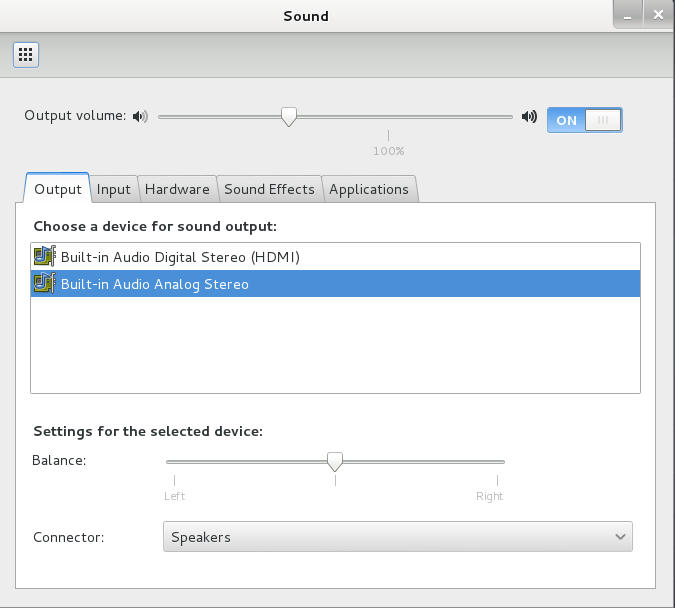
Useful Utilities and Software:
A small collection of useful utilities and software’s founded that may help you,These Software are essential for all users who use either Linux or Unix and Other one for make work simple.
1. Install Java:
Java is a programming language that is compiled by Java compiler, it is the most popular programming language due to its advanced feature and platform independence Environment. Mostly Linux OS are use OpenJDK except some Linux. OpneJDK are made up of java Binary code. OpenJDK is same as Java but some features are missing. Some Linux IDE like Rubymine, Android Studio ,PyCharm are required Oracle Java .
Step to Successful install and Java in Kali:
- Download JDK from Oracle website ( Free ).
-
Extract jdk-8u40-linux-x64.tar.gz using following Command:

then move it into /opt folder into Filesystem using Following Command:

cd /opt/jdk1.8.0_40
update-alternatives --install /usr/bin/java java /opt/jdk1.8.0_40/bin/java 1 update-alternatives --install /usr/bin/javac javac /opt/jdk1.8.0_40/bin/javac 1 update-alternatives --install /usr/lib/mozilla/plugins/libjavaplugin.so mozilla-javaplugin.so/opt/jdk1.8.0_40/jre/lib/amd64/libnpjp2.so 1 update-alternatives --set java /opt/jdk1.8.0_40/bin/java update-alternatives --set javac /opt/jdk1.8.0_40/bin/javac update-alternatives --set mozilla-javaplugin.so /opt/jdk1.8.0_40/jre/lib/amd64/libnpjp2.so
2. Install File Roller -Archive Manager
Kali Linux Lacks of proper GUI archive manager. Install it Archive Manager using following Command:

3. Install Software Center
Software Center is most important software for Linux special for Non-Ubuntu Users, because many user don’t know how to install software package, but Software center is a special GUI interface for those users who are noobs in Linux World. In Software center a collection of different software like multimedia,Development, and other one .
To install Software-center use following Command:

4. Install Screen Recorder
Many Linux User are confused to select screen recorder software because Linux is Open-source hence less software developer are there to develop software for linux. We have mention here two screen recorder i.e RecordMyDesktop and Shutter
install Record My Desktop using following command:

install Shutter using following command:

5. Install Flash in Kali
Here we can install Adobe flash player by two method Automatically and manually using simple command
1.Install Adobe Flash From Repository:
open terminal (be a root user) type following command:

the type

2. Manually Install Adobe Flash:
- Open your browser and Download Flash Player .
the latest available version like this install_flash_player_11_linux.x86_64.tar.gz
Save at /root directory .
- Untar archive
cd Downloads/ tar xvzf install_flash_player_11_linux.x86_64.tar.gz cp libflashplayer.so /usr/lib/mozilla/plugins/
choice 1st is little bit easy than 2.
6. Add Standard User
Kali Linux create a root user by Default, In Linux most of the applications require root access, any one can easily access or Hack your computer, so it is good idea to create or add a standard user because standard user has limited access and they can not modify the critical file of Linux without root permission.
useradd -m username
you can replace username by any other name
(note : -m is use for create home directory like /home/username)
now set password for this user
passwd username
Enter the desired Password twice
usermod -a -G sudo username
(note : -G is uesd to add a user username to sudo group allow to user install software ,allow printing, use privileged mode)
chsh -s /bin/bash username
7. Install Tor in Kali
Tor is free Software that can be installed on either windows or Linux. Open network of Tor helps you defend against traffic analysis and other users.
open terminal and type
apt-get install tor
Enable Tor service by Command
service tor start
Browse with proxychains and tor
proxychains iceweasel
8. Install HTOP and NetHogs
These are two important packages HTOP and NetHogs , HTOP is show the running process and memory use and other details. NetHogs is used for show the traffic used by application per interface.
apt-get install htop nethogs -y
Run by following command
htop nethogs eth0 nethogs wlan0
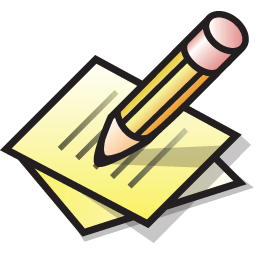

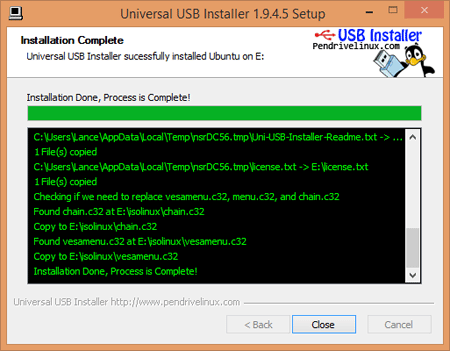
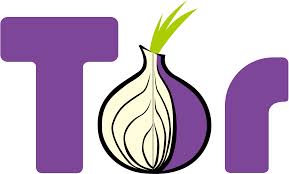
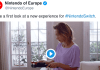
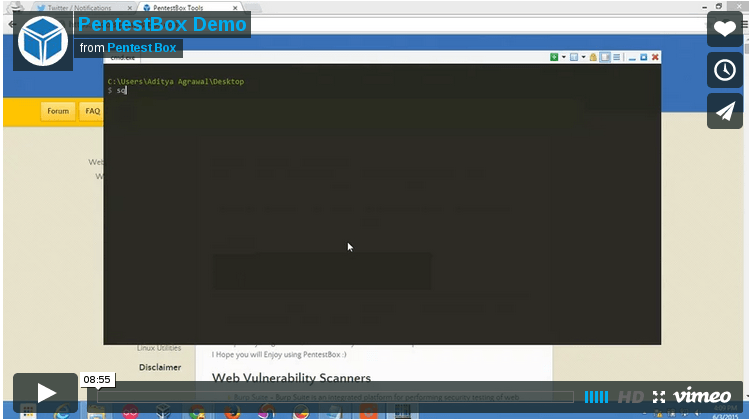
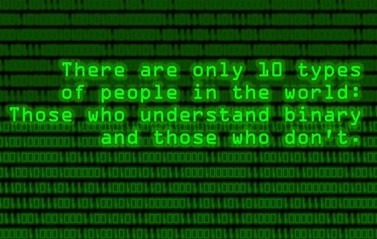
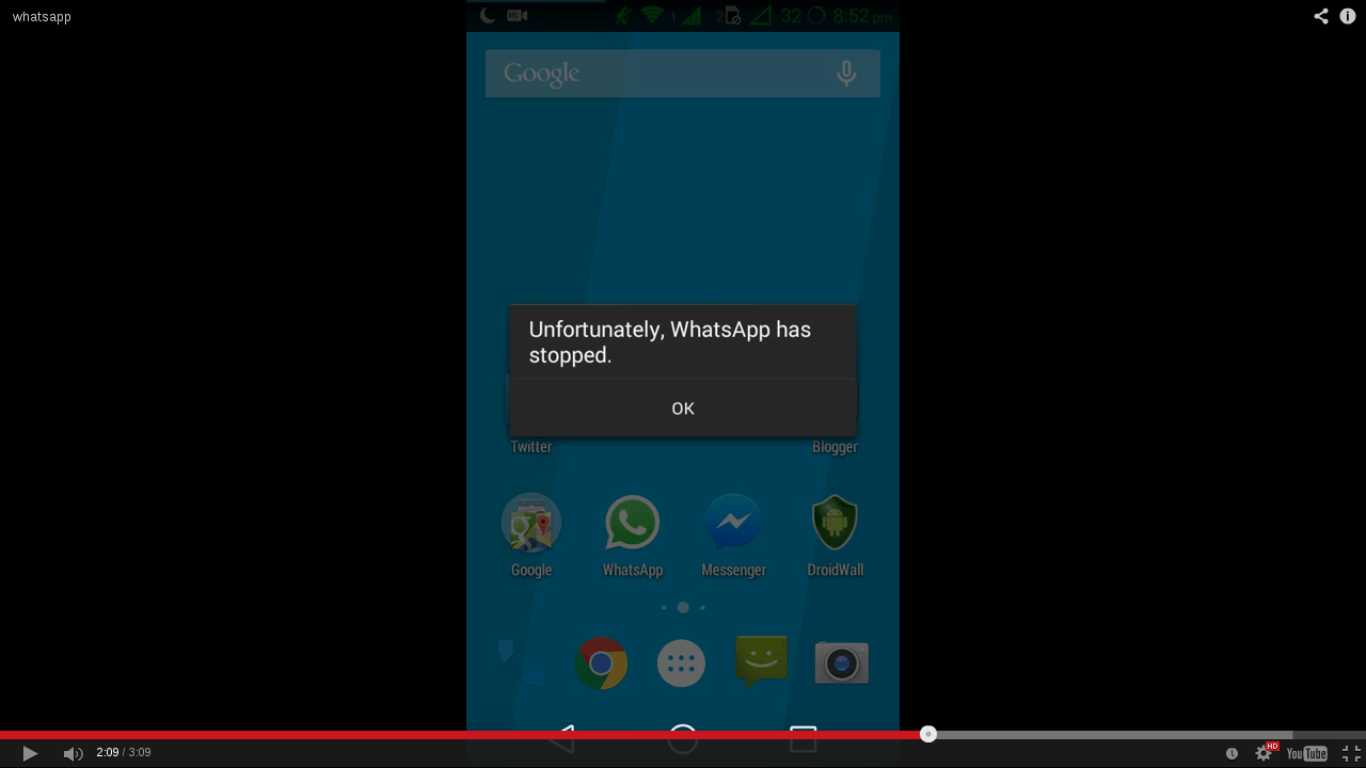
are you serious? Install flash?
Noops, flash is vulnerable now. Don’t install it.
Comments are closed.